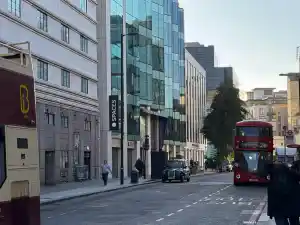6 Steps To Try When Your Laptop Screen Is Blank
Laptop Black Screen Not Working? Complete Technical Diagnosis Guide
You’re staring at a completely black laptop screen, and that familiar surge of panic is setting in. Whether it happened suddenly during use, after a Windows update, or when you opened your laptop this morning – we understand the frustration. Your work, photos, projects, everything feels trapped behind that blank display.
The good news? Most black screen issues aren’t as catastrophic as they appear. In our 11 years of repairing laptops in London, we’ve seen this problem thousands of times, and roughly 60% can be resolved without professional intervention. The key is knowing exactly what you’re dealing with and following a systematic diagnostic approach.
This guide will walk you through the same troubleshooting methodology our technicians use, progressing from simple 2-minute fixes to advanced diagnostics that require professional equipment. We’ll help you determine whether you’re looking at a £0 software fix, a £150 component replacement, or something that needs specialist attention.
What you’ll learn: Six progressive diagnostic steps, exact cost breakdowns for different failure types, when to attempt DIY repairs versus seeking professional help, and how to avoid the common mistakes that can turn a simple problem into an expensive one.
Quick Symptom Assessment
No lights, no fans, completely dead → Power/motherboard issue
Screen glows but no image → LCD panel or graphics driver
Works sometimes, fails others → Thermal or connection problems
Repair vs Replace Decision Matrix
Step-by-Step Laptop Black Screen Troubleshooting
Follow these diagnostic steps in order – each step builds on the previous one and helps narrow down the exact cause.
Complete Power Cycle & Hardware Reset
Why This Works
Modern laptops store electrical charge in capacitors even when powered off. This residual charge can cause display initialization failures. A proper power cycle completely drains these capacitors and resets the hardware state.
Exact Procedure
- Disconnect ALL peripherals (USB devices, external monitors, headphones)
- Unplug AC adapter/charger completely
- Remove battery (if removable) – check your laptop model manual
- Hold power button for exactly 30 seconds (not 15 – this ensures complete discharge)
- Wait 2 minutes before reconnecting anything
- Reconnect charger first, then battery, then attempt boot
External Monitor Test (Critical Diagnostic)
Technical Purpose
This test isolates the problem between your laptop’s internal components (motherboard, GPU) and display-specific components (LCD panel, flex cable). It’s the most important diagnostic step.
Problem: LCD panel, flex cable, or internal display settings
Repair Cost: £80-200
Problem: Motherboard, GPU, or major hardware failure
Repair Cost: £150-400
Connection Methods
- HDMI: Most common, supports audio + video
- USB-C/Thunderbolt: Modern laptops, may need adapter
- VGA/DisplayPort: Older systems, check port availability
- Force Output: Press Windows + P or Fn + display toggle key
Display Brightness & Power Management Analysis
Modern Power Management Issues
Windows 11 and macOS Big Sur+ use aggressive power management that can dim displays to 0% brightness, appearing as complete screen failure.
Look for sun/brightness icons
May auto-increase brightness
Shine on screen for faint images
Thermal Protection System Analysis
How Thermal Protection Works
CPUs and GPUs have built-in thermal throttling that can shut down display output before complete system shutdown to prevent chip damage. This often appears as sudden black screens.
CPU: 85-100°C triggers throttling | GPU: 80-95°C causes shutdown | RAM: 85°C+ causes instability
Thermal Diagnostic Checklist
- Fan Operation: Should spin immediately during boot sequence
- Air Flow Test: Feel exhaust vents for warm/hot air movement
- Dust Assessment: Check intake vents for visible dust accumulation
- Surface Temperature: Laptop bottom should not be painful to touch
- Fan Noise Patterns: Irregular or grinding sounds indicate bearing failure
Safe Mode Graphics Driver Diagnosis
Software vs Hardware Isolation
Safe Mode loads basic VGA drivers instead of manufacturer-specific graphics drivers, helping isolate software corruption from hardware failure.
• Hold Shift + click Restart
• Or force 3 shutdowns for auto-recovery
• Choose “Startup Settings” → Safe Mode
• Hold Shift during startup
• Release when login screen appears
• “Safe Boot” appears in menu bar
Safe Mode works = Graphics driver issue (fixable)
Safe Mode fails = Hardware problem (professional repair needed)
Professional Hardware Diagnosis Required
Component-Level Failure Indicators
No display on internal AND external monitors, but system boots (hear startup sounds)
Requires: BGA rework station, thermal imaging, precision soldering
External display works, backlight visible but no image, or physical damage
Requires: OEM parts sourcing, precision disassembly, calibration
Display works in certain screen positions, intermittent connection
Requires: Model-specific cable, proper routing, connector repair
Power problems, multiple component failures, liquid damage corrosion
Requires: Circuit analysis, component replacement, board-level repair
Your Next Steps: Making the Right Decision
If you’ve worked through our diagnostic steps, you should now have a clear picture of what you’re dealing with. Here’s how to move forward based on your findings:
You’ve resolved a software or simple hardware issue. Consider this a warning sign to backup your data and monitor system performance over the next few weeks.
You need LCD panel or flex cable replacement (£80-200). For laptops over 3 years old, weigh repair costs against replacement value.
You’re looking at motherboard or GPU failure (£150-400). Professional diagnosis is essential to avoid unnecessary component replacement.
Remember: Component-level laptop repairs require specialized equipment that most repair shops don’t possess. Thermal imaging, oscilloscope analysis, and BGA rework stations are expensive investments that separate professional microsoldering services from standard computer shops.
Frequently Asked Questions About Laptop Black Screen Issues
Why is my laptop screen black but the computer is running?
This indicates a display-specific issue rather than complete system failure. The most common causes are graphics driver corruption, LCD panel failure, or loose flex cable connections. Try connecting an external monitor to determine if it’s the internal display or graphics system.
How much does it cost to fix a laptop black screen?
Repair costs vary by cause: Software fixes (£0-50), LCD screen replacement (£80-300), graphics chip repair (£150-250), motherboard repair (£200-400). Professional diagnosis typically costs £30-50 and is often deducted from repair costs.
Can I fix a laptop black screen myself?
Basic software issues like driver corruption or power management problems can often be resolved through power cycling, safe mode, and driver updates. However, hardware issues like motherboard or graphics chip failures require professional microsoldering equipment and expertise.
When should I consider replacing rather than repairing my laptop?
Consider replacement if repair costs exceed 50% of the laptop’s current value, if multiple components have failed, or if the laptop is over 5 years old with outdated specifications. Factor in labor costs, warranty coverage, and future reliability.
Professional Laptop Black Screen Repair Services
When DIY troubleshooting isn’t enough, our microscope-equipped technicians provide component-level diagnosis and repair for complex hardware failures.
Specialist laptop motherboard repair with advanced microsoldering capabilities and component-level expertise